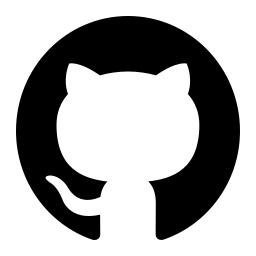UserManual API Reference
UserManual is a SaaS platform designed to help product companies improve their customer support. Our tool offers a range of features, including the management of product manuals, provision of product downloads and firmware upgrades, hosting of frequently asked questions, and creation of a community for your customers.
In this API reference we will explain how to interact with our Server API. You will need this API if you want to upload or change, for example, documents or products on UserManual through your application.
Don't hesitate to contact us through the chat in the right bottom corner if you have questions.
Base URL
All API requests should be done to our base URL
https://api-prod.usermanual.com
Authentication
UserManual uses API keys to allow access to the API. You can find the API key in your Dashboard → Settings → API Keys.
UserManual expects the API key to be included in all API requests to the server in a header that looks like the following:
api-key: API_KEY
To verify if your authentication and request is valid you can use this endpoint. If the authorization is successful it will respond with the message "Authorized"
{"message": "Authorized","displayName": "ACME Company LTD","slug": "acme","id": 1}
Products
Add and edit products
| POST | /v2/products |
| GET | /v2/products/:id |
The product object
This is the main object of UserManual and this describes the product
The identifier of the product
The name of the product
The status of the product this can be "Active" or "Draft"
The barcodes of the product. This is an array for EAN numbers
The model number is the identifier of the product mostly used inside the product organization
Product translations
The identifier of the product translation
The name of the product translation
The short description of the product translation
The slug of the product translation
The locale of the product translation
The assets of the product
The identifier of the asset
The type of asset. Can have the following values: "MediaLibrary", "OrganizationAvatar", "UserAvatar"
The content type of the asset. Can have the following values: "image/png" or "image/jpeg"
The name of the asset
The order that the asset will be presented on the frontend
The identifier of the document
The variant of the document. Can have the following values: "PDF" or "Doc"
The status of the document. Can have the following values: "Active" or "Draft"
The order of the product document
{"id": "fa6ca91e-a00a-4727-b643-1d9f7bc4b489","name": "ZV-1","status": "Active","barcodes": [],"modelNumber": "ZV-1","translations": [{"id": "27d07e9f-686a-4d83-a4e8-4a8f54bf11ee","name": "ZV-1","shortDescription": null,"slug": "zv-1","localeId": "en-US"}],"assets": [{"id": "d021314c-5c07-49cd-bb19-bd194bf90bf1","type": "MediaLibrary","contentType": "image/jpeg","fileName": "xm4060gtx.jpeg","order": 3},{"id": "8e6f4a59-6548-4f43-8f16-6a7cd400f441","type": "MediaLibrary","contentType": "image/jpeg","fileName": "543cfbee16436d6abe99f01717946365.jpeg","order": 0},{"id": "a22c3573-a96d-4db9-945a-d6b5faddd479","type": "MediaLibrary","contentType": "image/jpeg","fileName": "3a882b48f293cc77c6a232424cf0615c.jpeg","order": 1},{"id": "d4dd469d-a6ff-405a-b61c-7e0685df227f","type": "MediaLibrary","contentType": "image/jpeg","fileName": "d3d0584aafa823b54acab4653c3ddeea.jpeg","order": 2}],"documents": [{"id": "5e859b35-2220-43ed-9545-e6582cbf06fd","variant": "Doc","slug": "sony-test-manual","status": "Active","order": 0},{"id": "2fff82e9-e02c-4399-9588-4deae4b1a195","variant": "PDF","status": "Active","type": "Manual","order": 1},{"id": "8327872f-da2c-4e1f-abfc-d7ac97c4e746","variant": "PDF","status": "Active","type": "Manual","order": 2},{"id": "31880677-6f36-4214-b686-397475c08910","variant": "PDF","status": "Active","type": "Manual","order": 3}]}
Create a product
Parameters
The name of the product you want to create.
The status of the product this can be "Active" or "Draft"
The name of the product translation
The slug of the product translation
The short description of the product translation
The locale of the product translation
The identifier of the asset
The order of the asset
The identifier of the document you want to add to the product
The type of the product this can be "PDF" or "Doc"
var data = {"translations": [{"name": "a6400","slug": "a6400","shortDescription": "Camera","localeId": "en-US"}],"assets": [{"assetId": "a22c3573-a96d-4db9-945a-d6b5faddd479","order": 0}],"documents": [{"id": "8327872f-da2c-4e1f-abfc-d7ac97c4e746","type": "PDF"}],"status": "Draft","name": "A6400"}fetch('https://api-prod.usermanual.com/v2/products', {method: 'POST',body: JSON.stringify(data),headers: {'Content-Type' : 'application/json','api-key' : API_KEY}})
Retrieve a product
Parameters
The identifier of the product
fetch(`https://api-prod.usermanual.com/v2/products/${ID}`, {method: 'GET',headers: {'api-key' : API_KEY}})
Assets
Upload assets that you can use in your products
| POST | /v2/assets |
| GET | /v2/assets/:id |
| PATCH | /v2/assets/:id |
The asset object
These are the attributes of the asset object
The identifier of the asset
The fileName of the asset
The content type of the asset. Can have the following values: "image/png" or "image/jpeg"
The asset type. Can have the following values: "MediaLibrary", "OrganizationAvatar", "UserAvatar"
{"id": "aae369ae-c389-4574-bbde-cfde8abd9729","contentType": "image/png","type": "MediaLibrary","fileName": "test.png","createdAt": "2023-02-08T18:23:06.516Z","completedAt": null}
Create an asset
Before you can upload an asset to UserManual.com you must create a new asset.
The server will return a pre-signed upload URL where you can upload your asset.
After uploading the file you must notify our server that the upload is finished.
Parameters
The name of the asset you want to upload.
The asset type. Can have the following values: "MediaLibrary", "OrganizationAvatar", "UserAvatar"
The content type of the asset. Can have the following values: "image/png" or "image/jpeg"
var data = {"name": "test.png","type": "MediaLibrary","contentType": "image/png"}fetch('https://api-prod.usermanual.com/v2/assets', {method: 'POST',body: JSON.stringify(data),headers: {'Content-Type' : 'application/json','api-key' : API_KEY}})
Retrieve an asset
Parameters
The identifier of the asset
fetch(`https://api-prod.usermanual.com/v2/assets/${ID}`, {method: 'GET',headers: {'api-key' : API_KEY}})
Upload an asset
After you create an asset you will receive an Amazon signed URL where you can upload your image file. We suggest to upload the file directly from the clients browser to spare your server load. You can look at the example using Axios in TypeScript.
When the file upload is finished you must notify our server.
import axios from 'axios';axios.put(signedUploadURL, file, {headers: {"Content-Type": "image/png"},onUploadProgress: (e) => {// Show progressconst percentComplete = Math.round((e.loaded * 100) / e.total);console.log(percentComplete);},});
Upload asset finished
After uploading your file to Amazon S3 you must notify our server on this endpoint that the upload is complete.
Parameters
The identifier of the asset
Notify the server that you uploaded the asset to the Amazon S3 bucket
var data = {"uploadCompleted" : true}fetch(`https://api-prod.usermanual.com/v2/assets/${ID}`, {method: 'PATCH',body: JSON.stringify(data),headers: {'Content-Type' : 'application/json','api-key' : API_KEY}})
PDF documents
PDF Documents
The PDF document object
These are the attributes of the PDF document object
The identifier of the PDF document
The name of the PDF document
The status of the product this can be "Active" or "Draft"
The type of the product this can be "Manual", "Specification", "Wiring" or "Other"
The version of the file that is currently active
The file identifier
The file creation date
The date when the file has been completed by our worker
The PDF document translations
The identifier of the PDF document translation
The name of the PDF document translation
The slug of the PDF document translation
The locale of the PDF document translation
The translation of the type. If you have selected "other" on the PDF document type.
{"id": "b8f9130a-a3a3-45f6-8294-eed465cd5334","translations": [{"id": "dec09df3-9c17-4a89-b1a5-9eb98e0ecb37","name": "A6400 User Manual","slug": "a6400-user-manual","typeOther": null,"localeId": "en-US"}],"activeFile": {"id": "a0e0ff79-2c96-4295-974a-143e416d6e5d","createdAt": "2023-02-11T21:12:40.576Z","processedAt": null},"type": "Manual","status": "Draft","name": "A6400 User Manual","activeLocales": ["en-US"]}
Create a PDF document
Before you can upload your PDF file to UserManual.com you must create a new PDF document.
The server will return a pre-signed upload URL where you can upload your PDF file.
After uploading the file you must notify our server that the upload is finished.
Parameters
The name of the PDF document
The name of the PDF file you want to upload
The PDF document type. Can have the following values: "Manual", "Specifications", "Wiring" or "Other"
The PDF document translations
The identifier of the PDF document translation
The name of the PDF document translation
The slug of the PDF document translation
The locale of the PDF document translation
The translation of the type. If you have selected "other" on the PDF document type.
Add extra metadata custom fields
The first custom field
The second custom field
The third custom field
var data = {"translations": [{"name": "A6400 User Manual","slug": "a6400-user-manual","localeId": "en-US"},{"name": "A6400 bedienungsanleitung","slug": "a6400-bedienungsanleitung","localeId": "de-DE"}],"type": "Manual","fileName": "sony-a6400-manual.pdf","name": "A6400 User Manual"}fetch('https://api-prod.usermanual.com/v2/pdf-documents', {method: 'POST',body: JSON.stringify(data),headers: {'Content-Type' : 'application/json','api-key' : API_KEY}})
Retrieve a PDF document
Parameters
The identifier of the PDF document
fetch(`https://api-prod.usermanual.com/v2/pdf-documents/${ID}`, {method: 'GET',headers: {'api-key' : API_KEY}})
Upload PDF file
After you create a PDF document you will receive an Amazon signed URL where you can upload your pdf file. We suggest to upload the file directly from the clients browser to spare your server load. You can look at the example using Axios in TypeScript.
When the file upload is finished you must notify our server.
import axios from 'axios';axios.put(signedUploadURL, file, {headers: {"Content-Type": "application/pdf"},onUploadProgress: (e) => {// Show progressconst percentComplete = Math.round((e.loaded * 100) / e.total);console.log(percentComplete);},});
Upload PDF file finished
After uploading your PDF file to Amazon S3 you must notify our server on this endpoint that the upload is completed. After this the PDF will be processed by our worker
The identifier of the PDF document
The identifier of the PDF file
Notify the server that you uploaded the PDF flie to the Amazon S3 bucket
var data = {"uploadCompleted" : true}fetch(`https://api-prod.usermanual.com/v2/pdf-documents/${ID}/files/${FILE_ID}`, {method: 'PATCH',body: JSON.stringify(data),headers: {'Content-Type' : 'application/json','api-key' : API_KEY}})